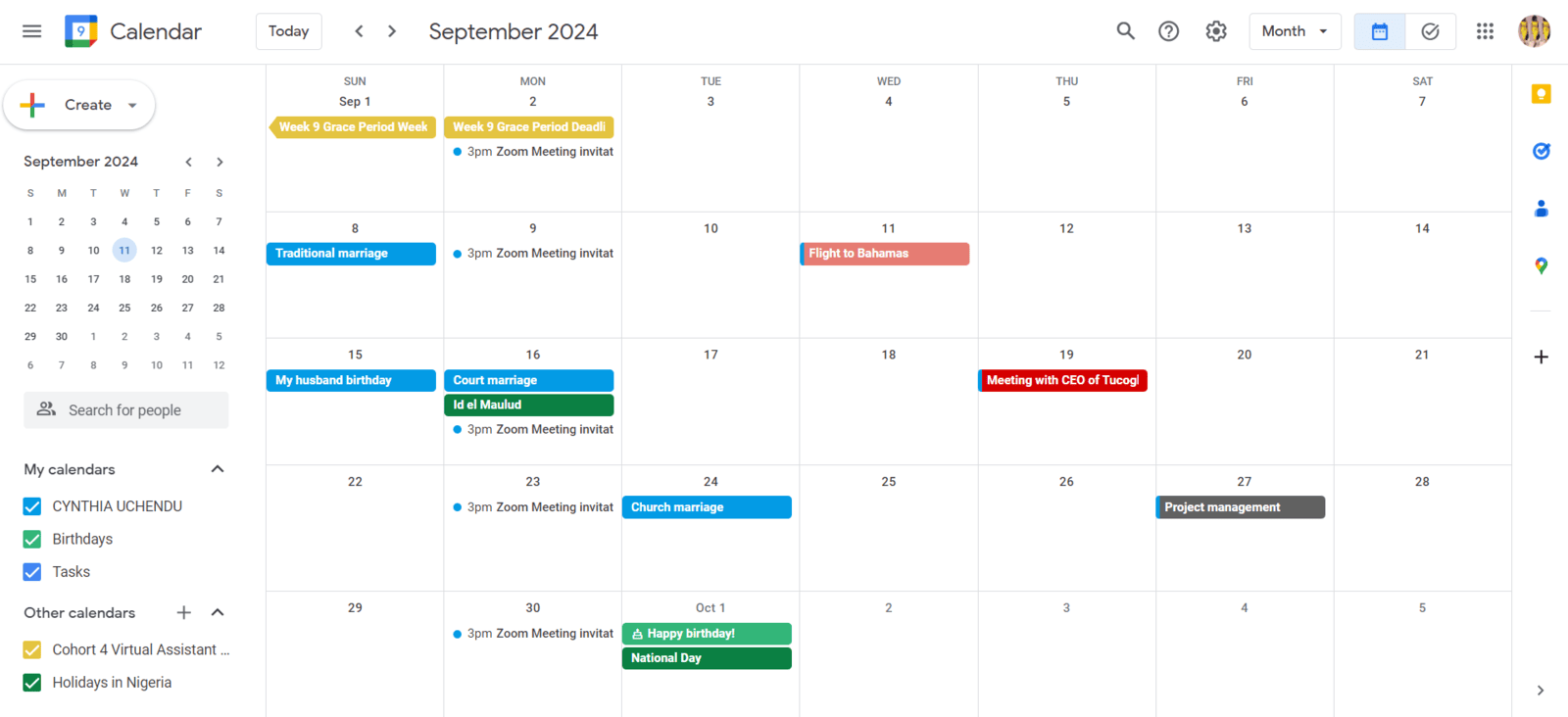Calendar management is the process of creating and scheduling meetings, accepting meeting invites, resolving conflicts, and using your calendar to optimize time management.
As an assistant, the ultimate goal of calendar management is best utilizing our client/boss most precious resource: Time. Calendar management requires constant care and maintenance. Otherwise, you could end up swamped with menial tasks and devoid of time to focus on truly valuable projects and events.
These tips and tricks ensure that your calendar is running smoothly, making sure there are no overlaps, especially if you’re trying to juggle many aspects of your life and you know some unexpected changes might pop up along the way.
1. Two words: Work Ahead. Mapping our key cyclical meetings for the entire year as early as possible will help drive subsequent schedules across your organization. This way, everyone has a clear understanding of deadlines and expectations going into the year. Review and reflect on calendars from previous years and strive to find more opportunities for efficiency, organization, and strategic thinking time for my boss.
2. Minimize Clicks. Especially in our current climate when many of our meetings are virtual, I like to add all materials (ie – agendas, reports, bios, link, files, logistics) right inside each digital calendar entry. This saves your boss from going back to other emails or files to prepare. It is much easier for me to search a calendar than overloaded inbox or large file database.
3. Use a meeting set-up platform. Scheduling those meetings also takes time out of your busy day. If you’re someone who’s always booking new appointments with clients or colleagues, consider using an automated meeting set-up platform like Calendly, Google Calendar, Trello, Asana, Fantastical, Reclaim.ai, and CloudCal to organize, track, and automate some of your tasks. With one of these tools, you can set your availability and just email a link to your meeting partners. They can click the link, look through your open time slots, and choose the one that works best for them.
4. Set gaps for transitions. When doing your calendar management, you might find yourself setting tasks and meetings back to back. It might feel like you’re packing as much into your day as possible. But avoid the urge to do this. You’ll thank yourself if you create gaps in your schedule for transitions between appointments and projects. Unexpected commitments pop up, urgent emails need to be answered, the dog needs to be taken for a walk, or you just need to take a break for minute. These are all reasons to schedule some wiggle room for yourself. Otherwise, you could end up running behind and finishing your day much later than you’d hoped.
5. Always physically schedule travel time. Learn when your boss is most productive, most creative, and most efficient and schedule meetings and appointments accordingly. For example, is your boss a morning person? Do they like to break over lunch? Scheduling meetings in sync with higher energy levels will make each day more productive.
6. Use Doodle for scheduling. Chances are, you’ve been on an email or text thread with several people, all trying to coordinate their schedules and find a time for a meeting or activity. If so, you know what a huge time waste it is. This handy, calendar management tool lets you choose a range of dates and send them to a group of people. Each participant can then check the dates they are available. Once everyone fills out the Doodle, all you have to do is see which date was checked by all. You know that’s the one to choose.
7. Launch reminders. If you’re using a scheduler like Google Calendar, you can set reminders to give you a digital nudge when you need to finish a task, like making a reservation at a restaurant. You’ll then receive a notification at that time you selected, and you can mark the task as completed once you’re finished.
8. Add other time zones. Another great digital hack is to add different time zones to your calendar platform. This is particularly useful if you work with colleagues and clients across the world—3:00 PM their time could be 1:00 AM your time. You can also change the time zone of a certain calendar, such as a work calendar or a family calendar, such as if you were traveling abroad for business and your family was back home.
9. Integrate with your CMS or chat platform. Calendars don’t have to stand alone. You can connect them up with other platforms like a chat app or content management system (CMS). Say you’re a marketer who keeps to a proactive content marketing strategy. Integrating your calendar with your CMS or social media scheduling app can be a lifesaver. It ensures that you don’t double-book your content assignments with other meetings and commitments. And it keeps you on track with your content operation.
10. Color code based on type of work. Identify the top five types of meetings or work topics you spend your time on. Choose a color that represents each of these. As you schedule or accept meetings, tag the meetings with the coinciding color. This will help you start to see how and where you spend your time, spot any patterns and identify opportunities for better efficiency. It also helps you mentally gear up for the type of work or discussion that will be done during this time.
"Tick-Tock, Who Needs a Clock? We Keep You on Track While You Netflix and Chill!"
Allow us manage your time, meetings and calendar.
Send us a mail today and we will handle the rest.